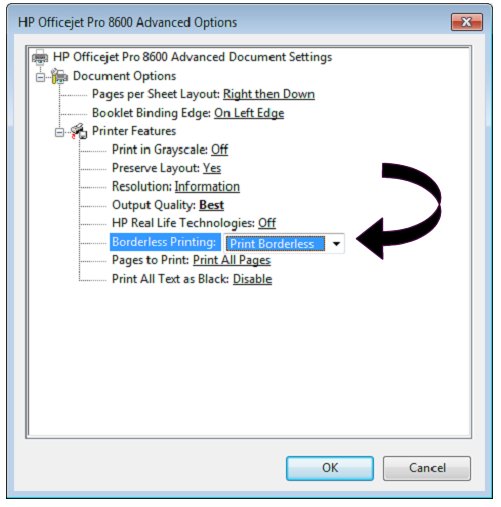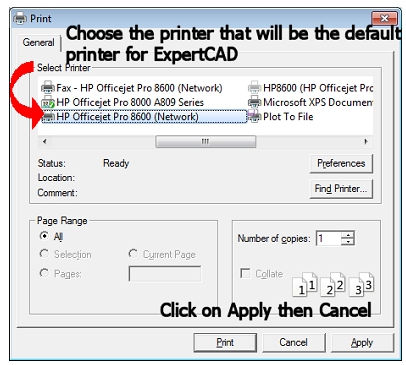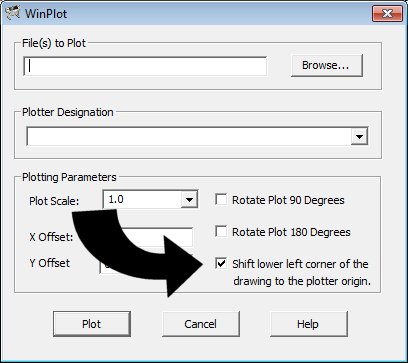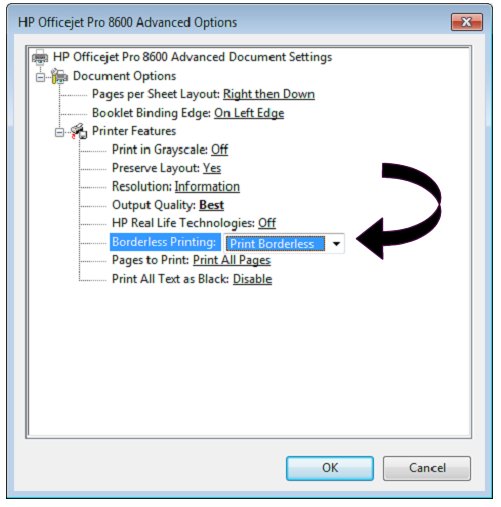Print & Plotting
On Windows 11, the print dialog hangs the 2nd time I try to print. What's wrong?
Windows 11 introduced a new print dialog common control. This new implementation has been problematic.
To work around the problem, setup the registry to tell Windows to use the "old" style print dialog. To do this run the following command in a command prompt window:
reg add "HKCU\Software\Microsoft\Print\UnifiedPrintDialog" /v "PreferLegacyPrintDialog" /d 1 /t REG_DWORD /f

Alternately, you can start the Registry Editor (regedit.exe) and go to the following branch:
HKEY_CURRENT_USER\Software\Microsoft\Print\UnifiedPrintDialog
Create a new REG_DWORD value named PreferLegacyPrintDialog
Set PreferLegacyPrintDialog data to 1.
Exit the Registry Editor.
How do I change the default printer for ExpertCAD and/or ExpertCAD3D?
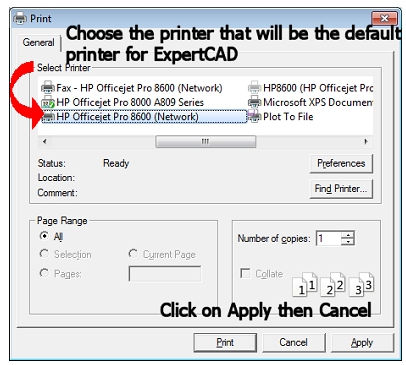
Choose File-Print. In the Print dialog, choose the printer you wish to be the default for ExpertCAD.
Click on the Apply button (nothing will happen) then click the Cancel button (the dialog will be dismissed). This will establish
the printer you chose as the new default for ExpertCAD. This printer definition is saved to the registry and will be the default for future sessions of ExpertCAD.
I can't get the WinPlot application to plot the entire length of a drawing. What could be wrong?
On the front panel of the plotter set the paper size to "Inked Area". This tells the
plotter that the
size of the paper is determined by the extents of the HPGL/2 data to follow. The defaults for the plotcap.txt
entries do not send HPGL/2 commands to set the paper size. Paper size is only used internally by WinPlot when
you choose the "Fit" option to ask WinPlot to scale the data to fit the size of the paper associated with the plotcap entry.
I'm still not getting anything plotted from WinPlot. What else should I check?
Check the origin of your drawing (lower left corner) to see if it is coincident with origin of the plotter.
If it is shifted 100's or 1,000's of units away from X0,Y0, you will be plotting well outside the paper boundaries and/or clip limits
of the plotter. There are 2 ways to fix this. In ExpertCAD translate the data to situate the lower left corner of your drawing at
or near X0,Y0 or have WinPlot translate the plot data so the origins coincide by enabling this switch on the WinPlot dialog:
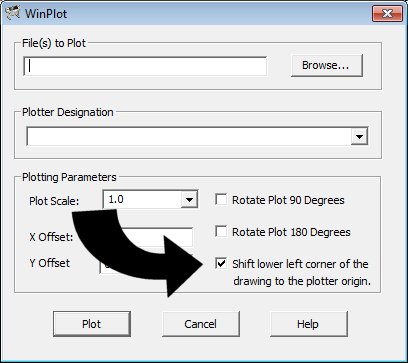
In the 'File' menu I see Print and Plot. What is the difference? Can I use Print to print to my HP plotter?
Plot uses the application WinPlot provided with your software to create HPGL/2 data to send to your
plotter. It does not use a Windows printer driver to produce the output; the HPGL/2 created by WinPlot is already in the proper
format for the plotter so there is no need to use a driver specific to the printer or plotter (in fact, you must use the
Generic/Text Only driver so as not to modify the HPGL/2 data sent to the device). WinPlot offers a high degree of flexibility
to configure the HPGL/2 output you wish to generate using the plotcap.txt configuration file. The Print feature implements
conventional Windows standard printing. You can print to any Windows compatible printer or plotter. You will need to install
the Windows driver for the target printer or plotter.
If I'm buying a new plotter, does it have to be HPGL/2 compatible?
If you plan on using File/Plot to output drawings to your new plotter, then yes you must purchase a plotter
that accepts HPGL/2 data.
Check the specifications of the plotter for the languages that the plotter will accept. You may find that
HPGL/2 may be an optional (extra cost) language. If you are not sure,
contact your AMT Software representative for help before you make a decision.
If you are using or plan on using only File/Print to
plot your drawings, then any Windows compatible plotter will be fine regardless of the capability of the plotter to handle HPGL/2.
My printer always leaves a margin at the edges of the paper. Is there any way to prevent this?
There are some desktop printers that offer a "print to the edge" or "borderless printing" feature.
The printing may be slower and it is possible that you may get a small amount of distortion with patterned backgrounds or photos
right at the edge. You have to specifically choose the borderless printing option in the print dialog box and it may work
better on some printers than others.